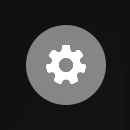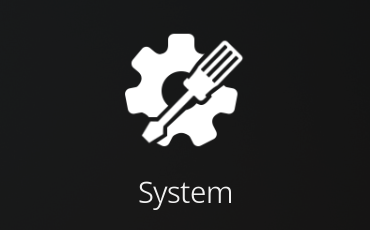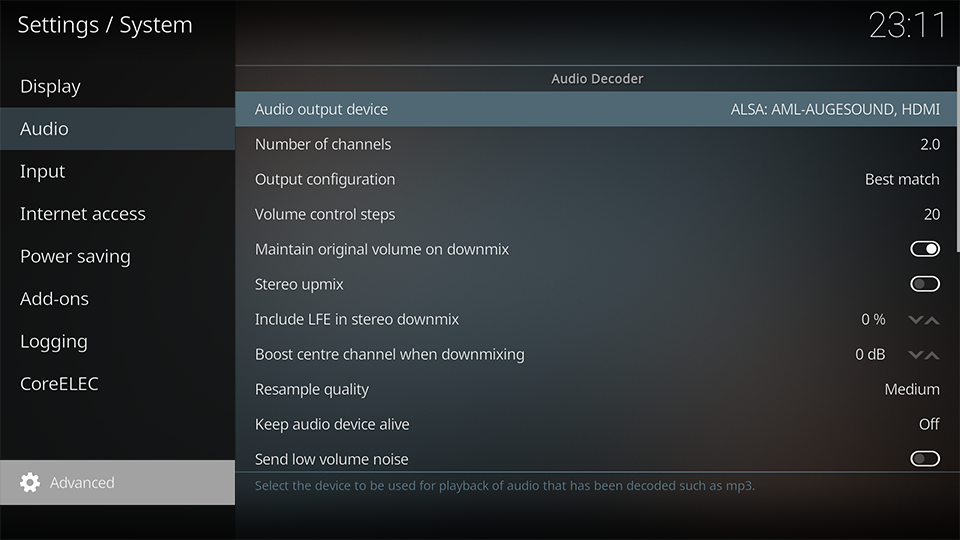Audio Troubleshooting
This section provides basic sound troubleshooting steps.
Ensure the CoreELEC Device is directly connected to the Sound Output Device (Amplifier, Receiver, Sound Bar, TV Speakers,…)
Team CoreELEC provides no support for daisy chained or defective hardware
Quickstart guide
Depending on the way the devices are connected in the media pool, adjustments to the audio settings and/or equipment may be required
The following table is intended as a guide. Further adjustments for particular hardware combinations may be required.
| Kodi Settings | PC Speakers (2.0) | PC Speakers (5.1) | TV | TV (AC3)[1] | AVR SPDIF (AC3/DTS)[2] | AVR HDMI (no HD Audio)[3] | AVR HDMI (HD Audio)[4] |
|---|---|---|---|---|---|---|---|
| Audio Output Device | Speakers | Speakers | HDMI/SPDIF | HDMI/SPDIF | SPDIF | HDMI | HDMI |
| Number of channels | 2.0 | 5.1 | 2.0 | 2.0 | N/A | 7.1 | 7.1 |
| Output configuration | Best Match | Best Match | Best Match | Best Match | Best Match | Best Match | Best Match |
| Stereo upmix | Disabled | Disabled | Disabled | Disabled | Disabled | Disabled | Disabled |
| Normalize levels on downmix | Enabled | Disabled | Disabled | Disabled | Disabled | Disabled | Disabled |
| Resample quality | Medium | Medium | Medium | Medium | Medium | Medium | Medium |
| Keep audio device alive | 1 min | 1 min | 1 min | 1 min | 1 min | 1 min | 1 min |
| Enabled passthrough [5] | Disabled | Disabled | Disabled | Enabled | Enabled | Enabled | Enabled |
| Passthrough output device [5] | N/A | N/A | N/A | HDMI/SPDIF | SPDIF | HDMI | HDMI |
| Dolby Digital (AC3) capable receiver | N/A | N/A | N/A | Enabled | Enabled | Enabled | Enabled |
| Enabled Dolby Digital transcoding | N/A | N/A | N/A | Enabled | Disabled | Disabled | Disabled |
| DTS capable receiver | N/A | N/A | N/A | Disabled | Enabled | Enabled | Enabled |
| TrueHD capable receiver | N/A | N/A | N/A | Disabled | Disabled | Disabled | Enabled |
| DTS-HD capable receiver | N/A | N/A | N/A | Disabled | Disabled | Disabled | Enabled |
- Where TV can decode AC3.
- Where AVR only has SPDIF which will support AC3 & DTS.
- Where AVR has HDMI inputs but can't decode TrueHD or DTS-HD.
- Where AVR has full decode capabilities.
- If Sync playback to display is enabled, Passthrough is automatically disabled.
Supported Audio Formats for Passthrough
| Audio Source | |||||||||||||
|---|---|---|---|---|---|---|---|---|---|---|---|---|---|
| Audio Codec | HD DVD | Blu-ray Disc | DVD-Video | DVD-Audio | Passthrough Setting | ||||||||
| Channels (max) | Max bit rate | Sample rate (Max) | Channels Max | Max bit rate | Sample rate (max) | Channels (max) | Max bit rate | Sample rate (max) | Channels (max) | Max bit rate | Sample rate (Max) | ||
| Dolby Digital (AC-3) | 5.1 | 504 kbit/s | 48 kHz / 16 bit | 5.1 | 640 kbit/s | 48 kHz / 16 bit | 5.1 | 448 kbit/s | 48 kHz / 16 bit | 5.1 | 448 kbit/s | 48 kHz / 16 bit | Dolby Digital (AC3) capable receiver |
| Dolby Digital Plus (E-AC-3) | 7.1 | 3 Mbit/s | 48 kHz / 24 bit | 7.1 | 1.7 Mbit/s | 48 kHz / 24 bit | N/A | ||||||
| DTS | 5.1 (Core) | 1536 kbit/s | 48 kHz / 24 bit | 5.1 (Core) | 1536 kbit/s | 48 kHz / 24 bit | 6.1 | 768 kbit/s | 48 kHz / 16 bit | N/A | DTS capable receiver | ||
| DTS 24/96 | N/A | 5.1 | 1536 kbit/s | 96 kHz / 24 bit | 5.1 | 1536 kbit/s | 96 kHz / 24 bit | ||||||
| Linear PCM (LPCM) | 7.1 | 27 Mbit/s | 192 kHz / 24 bit | 8.1 | 27 Mbit/s | 192 kHz / 24 bit | 5.1 | 6.1 Mbit/s | 48 kHz / 16 bit | 5.1 | 6.1 Mbit/s | 96 kHz / 24 bit | MultiChannel LPCM capable receiver |
| Dolby TrueHD | 7.1 | 18 Mbit/s | 192 kHz / 24 bit | 7.1 | 18 Mbit/s | 192 kHz / 24 bit | N/A | TrueHD capable receiver | |||||
| DTS-HD High Resolution Audio (HRA) | 7.1 | 6 Mbit/s | 96 kHz / 24 bit | 7.1 | 6 Mbit/s | 96 kHz / 24 bit | N/A | DTS-HD capable receiver | |||||
| DTS-HD Master Audio (MA) | 5.1 | 18 Mbit/s | 192 kHz / 24 bit | 5.1 | 18 Mbit/s | 192 kHz / 24 bit | N/A | ||||||
| 7.1 | 18 Mbit/s | 96 kHz / 24 bit | 7.1 | 18 Mbit/s | 96 kHz / 24 bit | N/A | |||||||
For AAC 5.1 and 7.1 audio on 5.1 and 7.1 systems connected via HDMI, select HDMI Multi Channel PCM output, and set the corresponding Number of Channels
Verify Audio Settings
- select
Settings
- select
System
- ensure user level is set to
Advanced - select Audio
- adjust settings as required
- restart the device
Check the hardware
Defective hardware can cause sound issues.
- check the audio cable
Make sure that the audio cable(s) work properly when connecting the TV Set Top Box or Speaker System. Try a different audio cable or try the audio cable in another device. Verify the connectors are in good working order (are they broken, bend, or damaged?).
- check the audio port
Take a look at the audio ports and make sure there is no damage. When finding dust in the ports, use a brush to remove and try again.
- check the Bluetooth connection
When using Bluetooth audio, pay attention to unstable Bluetooth connections. Bluetooth connections can experience interference from other wireless signals.
- turn off other Bluetooth connections
- turn off WiFi connections
- turn off the Kodi Bluetooth connection
- turn on the Kodi Bluetooth connection
Sound Check
AudioCheck hosts an extensive collection of sound tests, playable online and downloadable in high-quality.
Kodi Audio Settings
Most CoreELEC Media Center Settings are compatible with Kodi Settings and perform the same functions. Please consult the Kodi Wiki for reference.