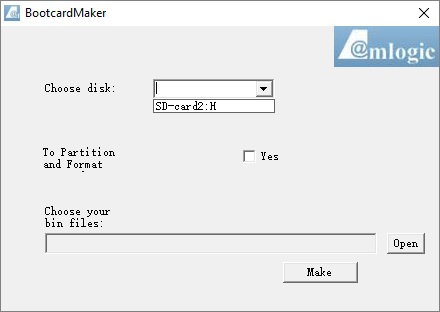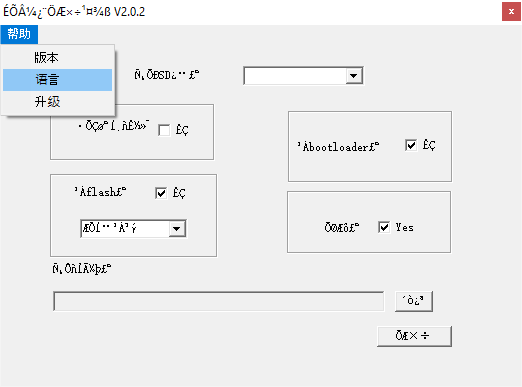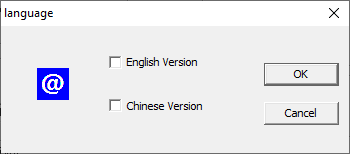Table of Contents
Amlogic Bootcard Maker
For Android Set Top TV Boxes requiring a Firmware Upgrade, the Amlogic Bootcard/Burncard Maker Tool can be used to manualy download (flash) the Firmware Image to the Device when OTA updates are no longer available.
The Amlogic Bootcard/Burncard Maker Tool can also replace damaged firmware, repair a corrupted boot loader, or used to “unbrick” a device.
This tool is exclusively for 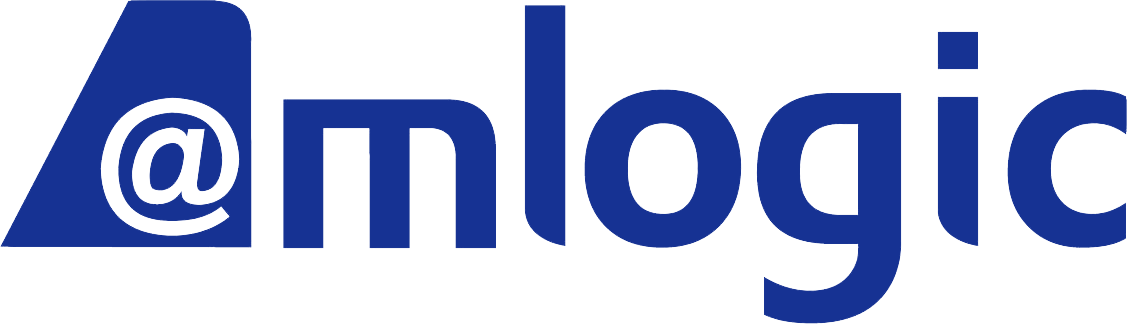 devices. It is used to upgrade and/or restore Vendor firmware and as an alternative to Amlogic USB Burning Tool. The tool only runs under Microsoft Windows.
devices. It is used to upgrade and/or restore Vendor firmware and as an alternative to Amlogic USB Burning Tool. The tool only runs under Microsoft Windows.
Requirements
- Personal Computer with Memory Card Reader
- Windows Operating System
- (μ)SD Card
Burning the Image
- insert (μ)SD Card in Memory Card Reader
- run BootcardMaker.exe
- select destination in
Choose disk - select
Open - select the firmware image for the device
- press
Make
It can take several minutes for the process to finish.
If Bootcard Maker is unable to create the (μ)SD Card because of newer hardware, try Burncard Maker instead
Change Language
- select
Helpfrom the the upper left menu item - select
Languagefrom the second option of the dropdown menu
- select language
- click
Ok - exit application
Flashing the Firmware
Ensure the device is powered off.
- insert (μ)SD Card into device SD slot
- power on the device
The device goes into recovery mode, and the firmware will be flashed automatically.
Once the device reboots
- remove the (μ)SD Card
The screen may go blank for a long time, but eventualy the device should boot to Android.
- wait at least 15 minutes before powering the device off
Short Circuit eMMc
When the device is unresponsive to the reset button, the eMMc module can be short circuited to boot to recovery.
Please only attempt this when fully understanding the risks associated with opening up electronics
Team CoreELEC takes NO responsibility for any issues that may arise from following this guide
- ensure the device is powered off
- open the device
- insert the (μ)SD Card
- locate the eMMc module
- use a small screw driver to shorten two pins at a time
- with the pins shorted, power on the device
- repeat steps 1, 5 & 6 till the pair of pins is found that boots the device into recovery mode
Be aware this method can cause the solder to melt and the pins to become permanently soldered together, rendering the eMMC module unusable.
Use extreme caution when shorting the pins and verify none remain permanently connected.
Video Tutorial
<html> <iframe width=“560” height=“315” src=“https://www.youtube.com/embed/CUfKNNgxb9E” title=“YouTube video player” frameborder=“0” allow=“accelerometer; autoplay; clipboard-write; encrypted-media; gyroscope; picture-in-picture” allowfullscreen></iframe> </html>
Video by the MXQ Project.
Support
Team CoreELEC provides no support for 3rd party applications.