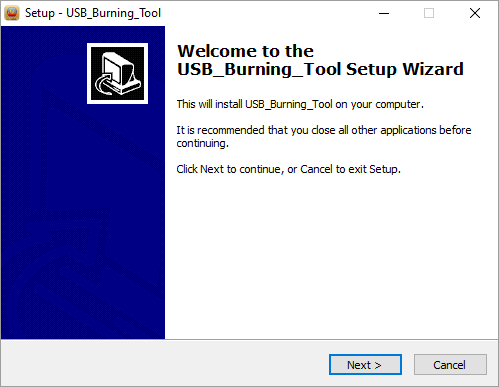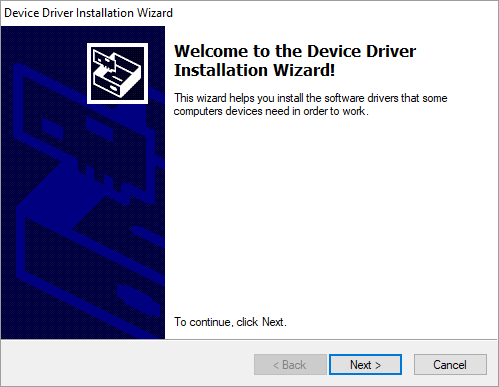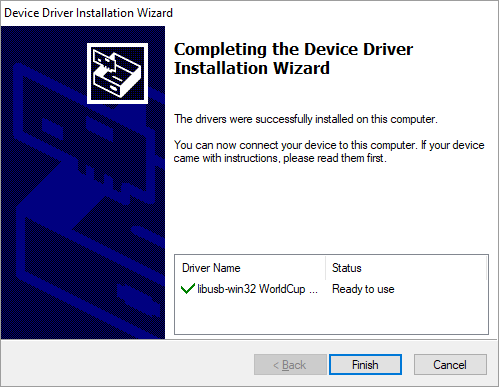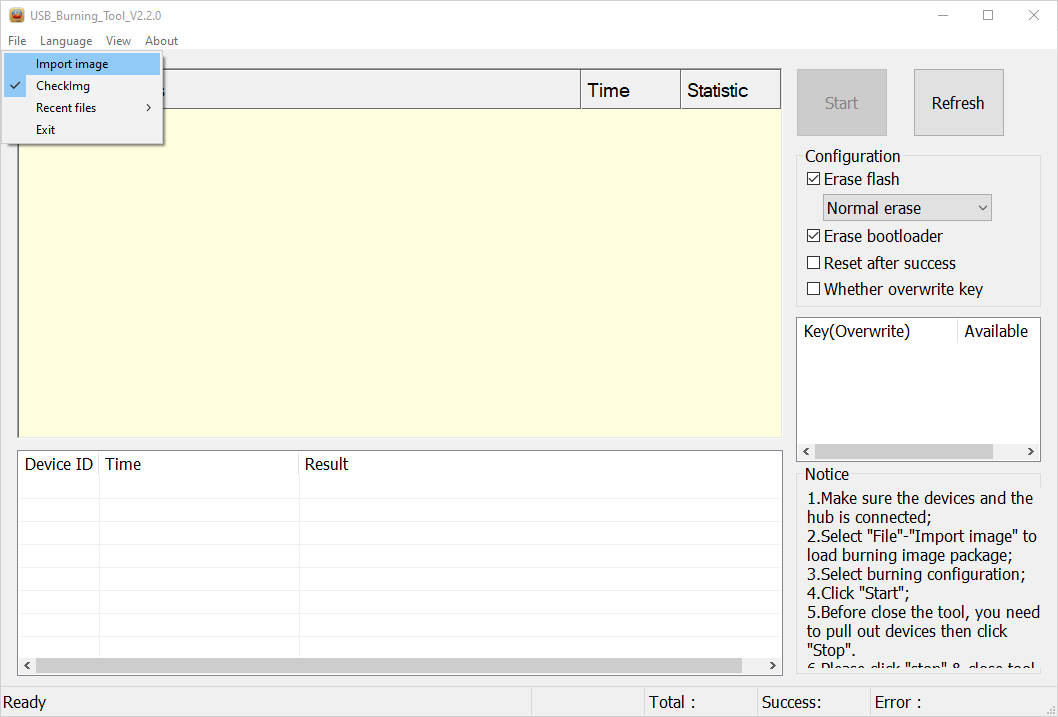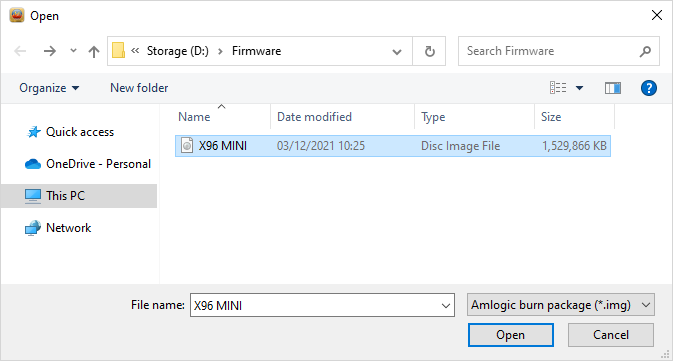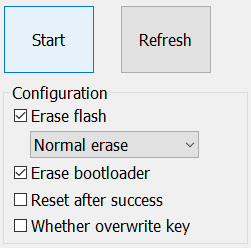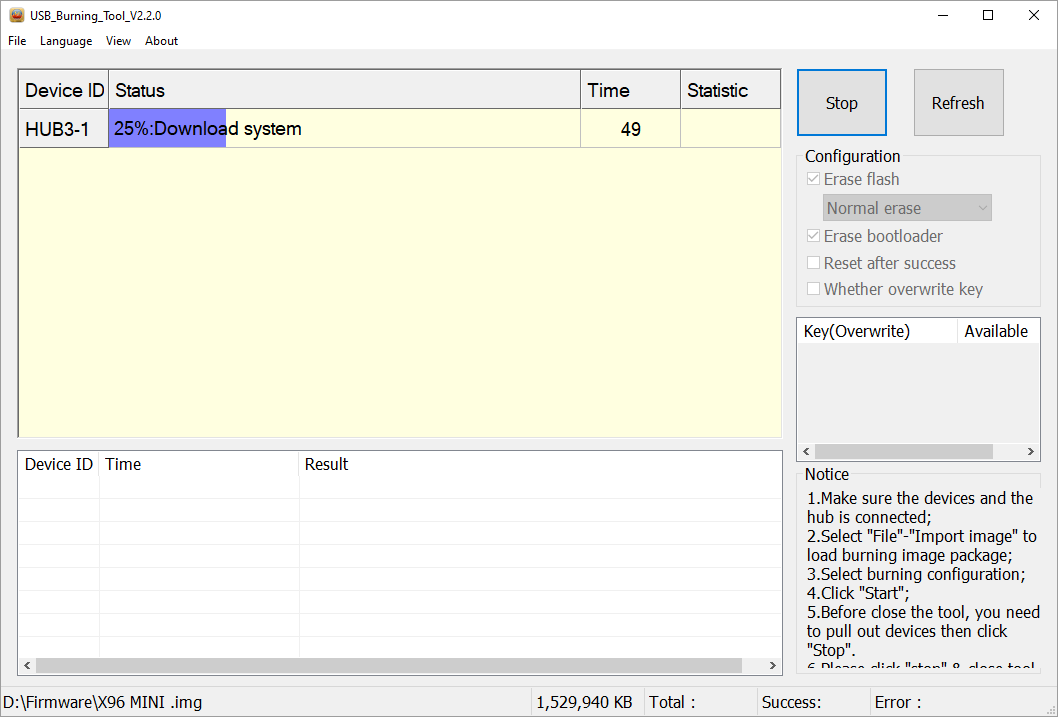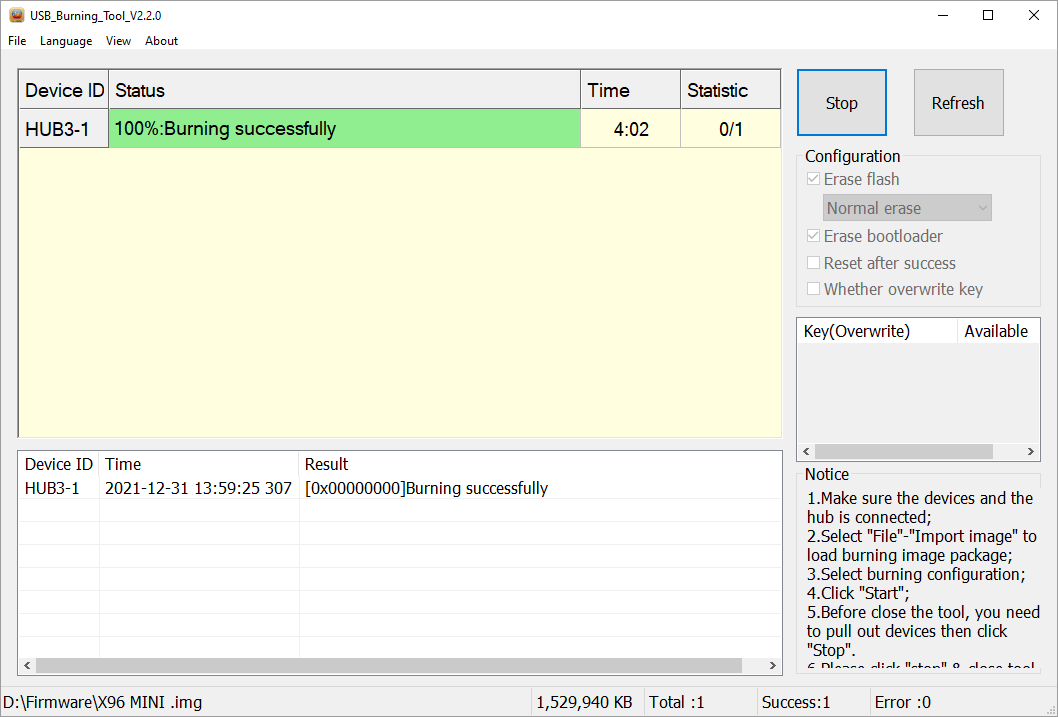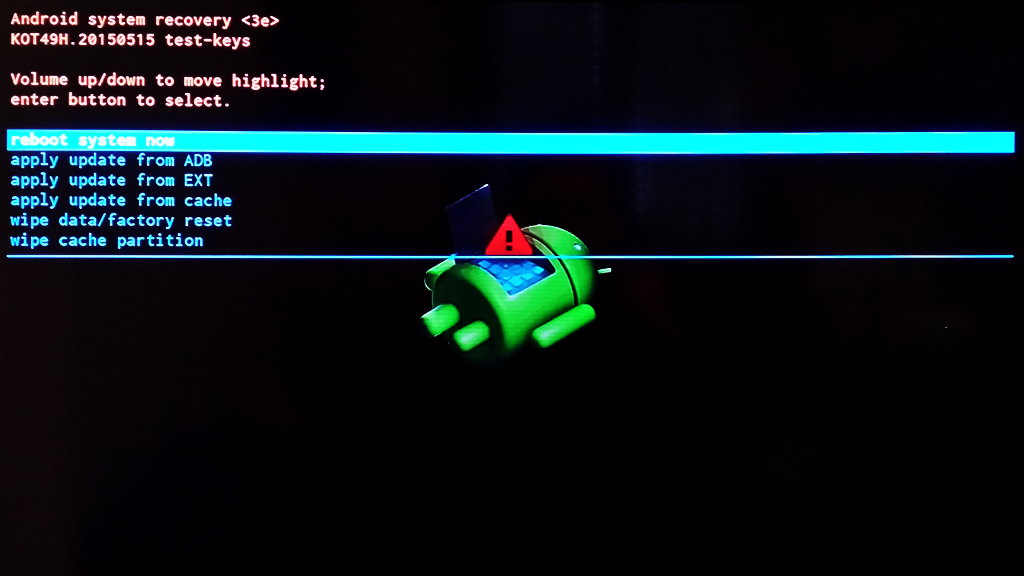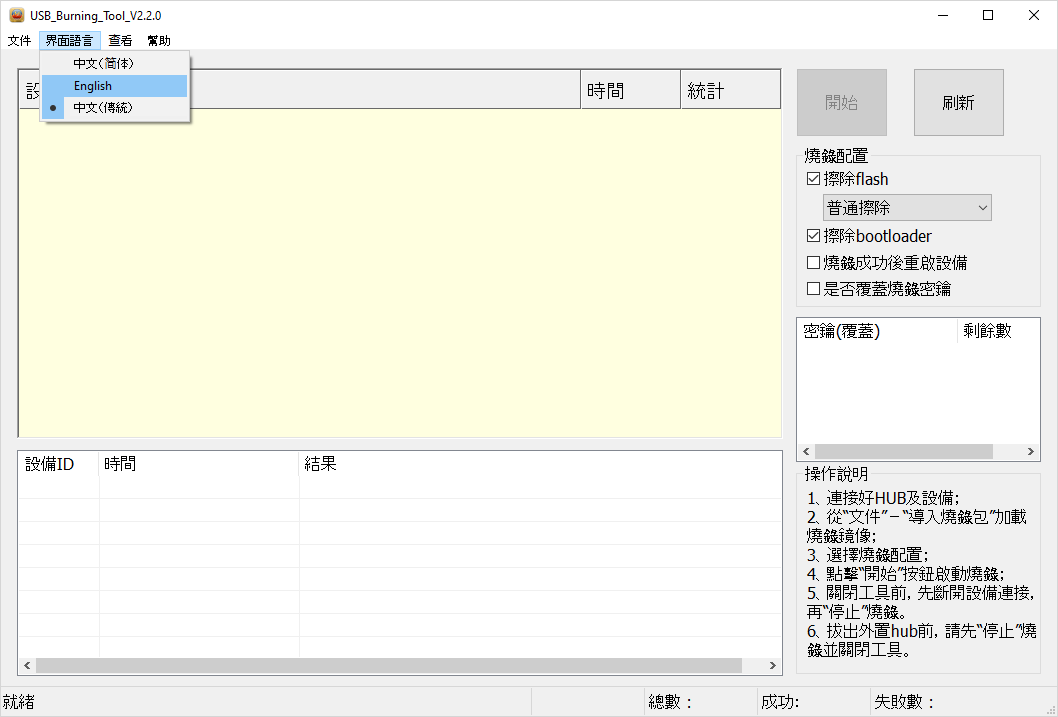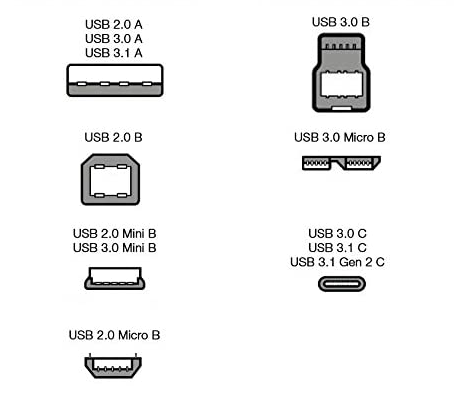Amlogic USB Burning Tool
For Android Set Top TV Boxes requiring a Firmware Upgrade, a tool called Amlogic USB Burning Tool can be used to manualy download (flash) the Firmware Image to the Device when OTA updates are no longer available.
The Amlogic USB Burning Tool can also replace damaged firmware or repair a corrupted boot loader.
This tool is exclusively for 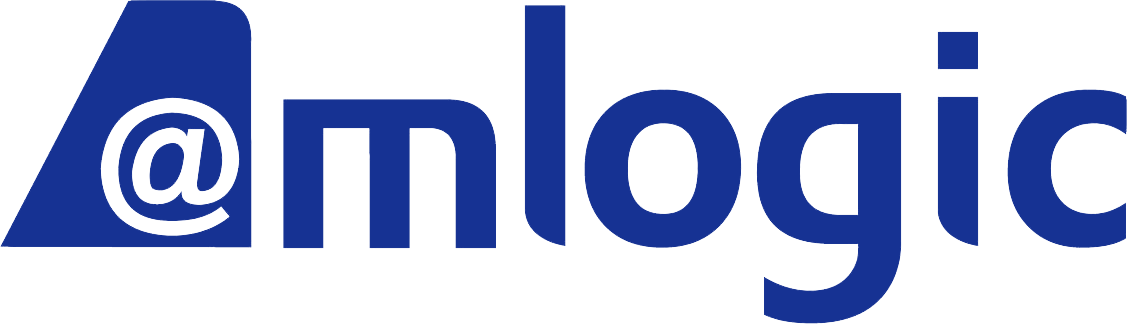 devices. It is used to upgrade and/or restore Vendor firmware and as an alternative to Amlogic Bootcard Maker. The tool only runs under Microsoft Windows.
devices. It is used to upgrade and/or restore Vendor firmware and as an alternative to Amlogic Bootcard Maker. The tool only runs under Microsoft Windows.
Requirements
- USB Patch Cable (USB A Male to USB A Male Cable)
Installation
- unpack the downloaded file
- execute
USB_Burning_Tool.exe
- select
Next
Accept the defaults at the next few screens.
Eventually, the installer will ask to install required Device Drivers:
- select
Next
Allow the drivers to be installed.
NOTE: If the drivers are already installed and of the same version, the installer will exit.
- select
Finish
Flashing Firmware
- insert USB Patch Cable into Android device USB slot
- open USB Burning Tool
- select
file - select
import image
- select firmware image
- select
open
- wait for firmware to be verified
- ensure overwrite key box is
unchecked - click
Start
- insert USB Patch Cable to PC USB slot
The firmware upgrade process should start
Once the firmware upgrade has completed:
- click
Stop - exit tool
- disconnect USB Patch Cable
Troubleshooting
- The device might only accept upgrades over one specific USB port, frequently this is the port closest to the DC power inlet. Try each USB port.
- The device might require to be connected by USB Patch Cable prior to starting USB Burning Tool. This is frequently true for older devices.
- The device might require to have DC Power Supply and USB Patch Cable inserted simultaneously for the tool to work.
- The device might need to be placed in recovery mode prior to connecting the USB Patch Cable:
- press and hold the reset button
- power on the device
- keep holding the reset button
- wait till the Android logo appears
- release the reset button
NOTE: Some devices have the reset button hidden inside the AV slot and a paperclip or toothpick is required.
Change Language
USB Patch Cable
Depending the Device Board, the USB Patch Cable can be one of the following types:
| TYPE | GENDER | TYPE | GENDER | |
|---|---|---|---|---|
| USB A | Male | ⇔ | USB A | Male |
| USB A | Male | ⇔ | USB C | Male |
| USB A | Male | ⇔ | USB 2.0 Micro B | Male |
Video Tutorial
<html> <iframe width=“560” height=“315” src=“https://www.youtube.com/embed/S7jVl_JnK1I” title=“YouTube video player” frameborder=“0” allow=“accelerometer; autoplay; clipboard-write; encrypted-media; gyroscope; picture-in-picture” allowfullscreen></iframe> </html>
Video by the MXQ Project.
Support
Team CoreELEC provides no support for 3rd party applications.