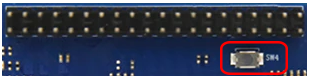Table of Contents
CoreELEC for Banana Pi
These instructions explain how to install and boot CoreELEC on Banana Pi SBCs from µSD Card by use of a Windows PC. The instructions can easily be adapted for other Operating Systems.
Prerequisite
These Single Board Computers come without an Operating System pre-installed.
Prior to installing CoreELEC, the Android firmware has to be flashed to the SBC.
Instructions on how to flash the firmware are included in this document.
Supported Devices
- BPI-M2 Pro
- BPI-M5
Requirements
- PC with Microsoft Windows
- Android mbox variant ui image (release 2021-05-20, Android 9.0 kernel 4.9.113)
- AML USB Burning Tool v 2.2.3.3
- Jackpal Terminal for Android
- USB Charge and Sync Cable
- USB Remote Controller (ex: MX3 Air Mouse) or other USB controlling device (keyboard, mouse)
- USB Flash Drive (for file transfer)
- µSD Card (for CoreELEC)
- Memory Card Reader
Preparation
CoreELEC requires the Android bootloader.
Please ensure Android firmware is installed prior to proceeding.
Software
- Download Jackpal Terminal Emulator for Android and copy the file to the USB Flash drive
- Download the Android mbox variant ui image for BPI-M5 & M2 Pro (at the time of writing release 2021-05-20, Android 9.0 with kernel 4.9.113)
- Download and install the Amlogic USB Burning Tool
Flashing the Android firmware
- Extract the BPI-M5 firmware archive
- Start Amlogic USB Burning Tool
- Import aml_upgrade_package.img (file / import image)
- Ensure only
erase flashanderase bootloaderare checked andnormal eraseis selected - Press start
- Connect the SBC with the USB Cable to the PC
- Once the eMMC module is detected, release the SW4 button
Upon successful completion
- Press stop
- Disconnect USB Charge and Sync Cable from PC
CoreELEC
- Visit the CoreELEC website
- Select a version to download
- The Download Helper will pop up
- Select Skip that and just show me all download options
- Download the generic image (CoreELEC-Amlogic-ng.arm-xxx-Generic.img.gz)
- Write the downloaded image to a μSD Card
- Copy the device tree from the device tree folder on the µSD card to the root of the µSD Card
- Rename the device tree dtb to dtb.img
| Device | Edition | DTB | SoC |
|---|---|---|---|
| BPI-M2 Pro | 2G | sm1_s905x3_bananapi_m2pro.dtb | S905X3 |
| BPI-M5 | 4G | sm1_s905x3_bananapi_m5.dtb | S905X3 |
First boot
- Insert Remote Controller USB Adapter
- Reconnect USB Charger Cable to PC USB slot
- The SBC should boot into Android
Install CoreELEC
Once booted into Android:
- Insert USB Flash drive with Jackpal Terminal Emulator apk
- Insert µSD Card with CoreELEC
- Install Jackpal Terminal Emulator
- Start Jackpal Terminal Emulator
- Type
reboot updatein the terminal and hit the enter key - The SBC should restart from µSD Card and start expanding the storage partition
Allow for the CoreELEC pre-installation script to finish.
Install CoreELEC to eMMC
For situations where it is desirable to run CoreELEC in dual boot with Android or as a stand-alone JeOS:
Reboot to Android
In dual boot mode: to return to Android, choose reboot from eMMC from the power menu.
Device Support
For support unrelated to CoreELEC, please refer to the Banana Pi User Support Forums.
Notes
The above instructions also can be used to create a bootable USB Flash Drive.