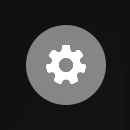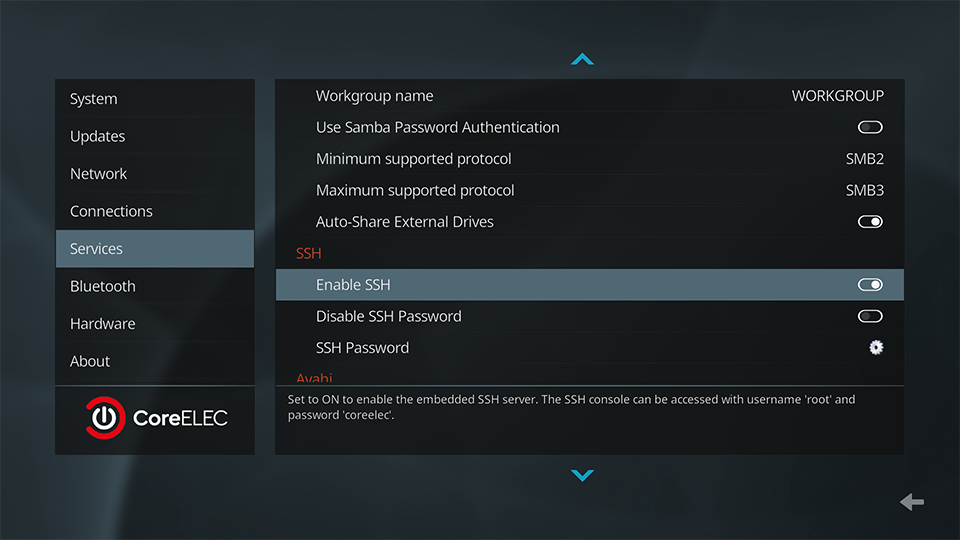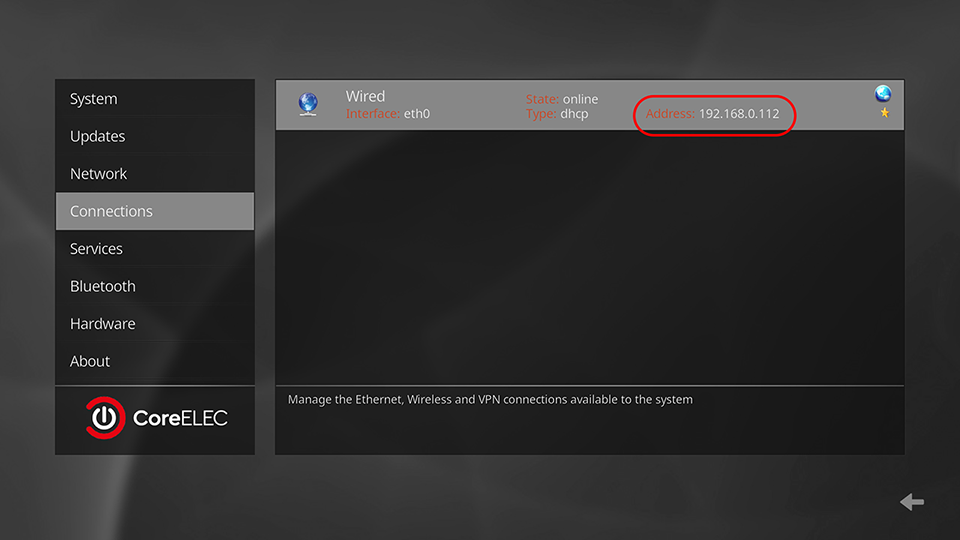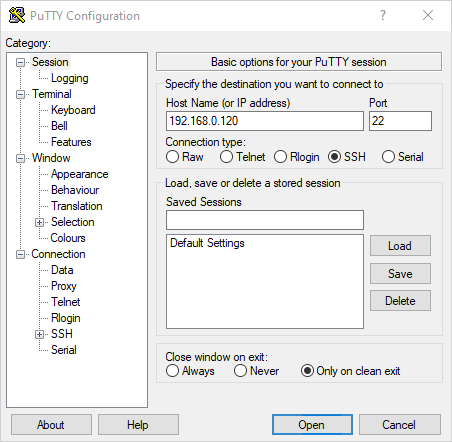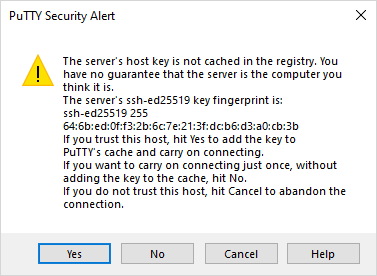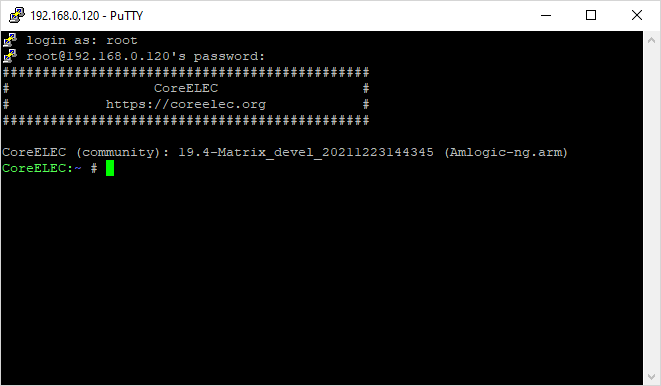How to SSH into CoreELEC
CoreELEC comes with an SSH (Secure Socket Shell) server. In addition to providing strong encryption, SSH is widely used to manage systems and applications remotely, deliver software patches, execute commands or move files.
Factory default software configurations for embedded systems, devices, and appliances often include simple, publicly documented passwords. Attackers can easily identify and access internet-connected systems that share these default passwords.
CoreELEC comes by default with SSH disabled.
Enabling SSH without changing the default username and password may leave the system vulnerable.
It is imperative to change default passwords and restrict network access to all systems.
Enable SSH Server
Manually enable SSH Server
- open
config.inilocated onCOREELECpartition with a UNIX compatible text editor - modify the line
# coreelec='quiet'by remove the hash#and addsshlikecoreelec='quiet ssh' - save the file and boot the device and
SSHshould be enabled
SSH Client Information
The following information is required when using an SSH Client:
| SSH Port | The default SSH server port is 22 |
|---|---|
| Username | The default username is root |
| Password | The default password is coreelec  |
| IP Address | The device IP Address is listed under Connections |

Connecting to CoreELEC
Depending on the Operating System of the Client Computer, different SSH clients are used.
| SSH Tool | Linux | Mac | Windows |
|---|---|---|---|
| Terminal | X | X | |
| PuTTY | X |
Linux & Mac
- open a terminal
- enter
ssh username@coreelec_ip - enter
yesto accept the host key (only has to be done once) - enter
password
Example
ssh root@192.168.0.120
The authenticity of host '192.168.0.120 (192.168.0.120)' can't be established. ECDSA key fingerprint is SHA256:EJ619NYKeNXoaiGYyJ8y1uITTvLQOdkSNwg9ODjUsFc. Are you sure you want to continue connecting (yes/no/[fingerprint])?yes Warning: Permanently added '192.168.0.120' (ECDSA) to the list of known hosts.
root@192.168.0.120's password: ############################################## # CoreELEC # # https://coreelec.org # ############################################## CoreELEC (community): 19.4-Matrix_devel_20211223144345 (Amlogic-ng.arm) CoreELEC:~ #
Windows
- open PuTTY
- enter
IP Address - select
Open - select
Yesaccept the host key (only has to be done once) - enter
username - enter
password