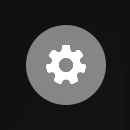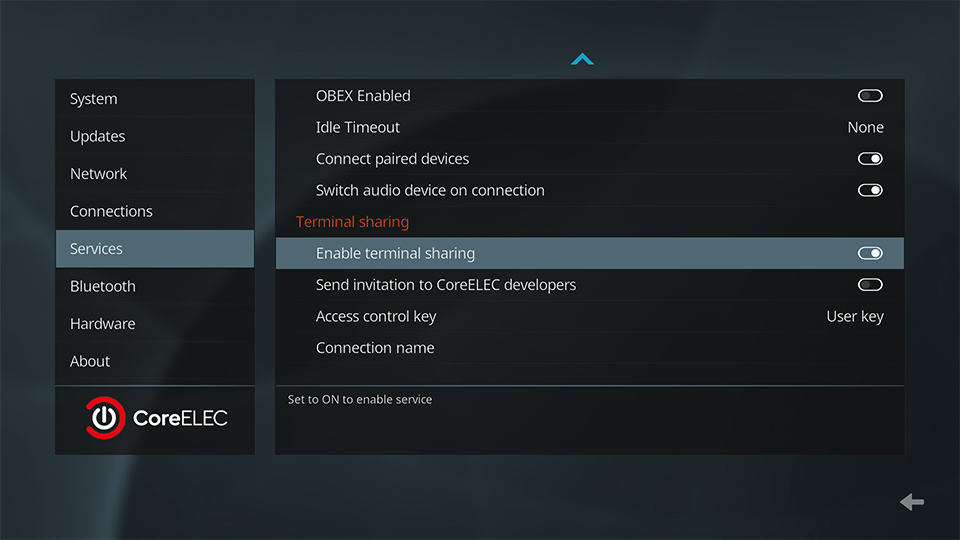Terminal Sharing
CoreELECs Terminal Sharing Service provides a secure, instant and easy-to-use solution via SSH, allowing Team CoreELEC Developers to connect to a device remotely for troubleshooting purposes.
The terminal sharing feature is only available with Amlogic-ne distributions.
- select
Settings
- select
CoreELEC
- select
Services
| Setting | Default | Notes |
|---|---|---|
| Enable terminal sharing | OFF | Enables or disables terminal sharing |
| Send invitation code to CoreELEC developers | OFF | Turning this option ON allows the CE Development Team to start a remote debugging session with the device |
| Access control key | User key | Allows to select the type of access control key (used only in private mode) |
| Connection name | Enter the connection name here |
How does it work?
CoreELEC Terminal Sharing uses the tmate service which can be run in two modes:
Developer Mode
Use this mode only when asked by CoreELEC developers, either in the forum or by private message.
Establish a support session
This connection is created by using a CoreELEC private/public key pair.
The private key is known only to CoreELEC developers, meaning only CE developers can connect to the device.
- turn on
Enable terminal sharing - enter your CoreELEC forum username under
Connection name - turn on
Send invitation code to CoreELEC developers
This will establish a secure connection between the device and the CoreELEC Server.
Private Mode
This connection mode is for personal use without CoreELEC developers involvement. Use at your own risk.
In this mode, access is controlled by the SSH private/public key pair which is automatically created and saved in:
/storage/.kodi/userdata/addon_data/service.coreelec.settings/tmate_id_ed25519_user.[pub/priv]
- If
User keyis selected, the SSH connection can only be made with the corresponding private key. - If
Noneis selected no SSH keys will be used, allowing anyone to connect.
CAUTION: if no keys are specified both Web Access & SSH are enabled. This could lead to unsecured connections, allowing anyone to connect.
More information on asymmetric cryptography
Obtain connection data
To obtain connection data, use the following command line:
1. for SSH access
tmate -p '#{tmate_ssh}'
2. for Web access
tmate -p '#{tmate_web}'
Establish a connection
Example:
ssh -i tmate_id_ed25319_user.priv coreelec/username-921a434607edc8ed147b66f7a9a4ffde@lon1.tmate.io
Terminate a connection
- select key combination
CTRL + b - select
d
Further Reading
| tmate.io | tmate user documentation |
| We love tmate | Article: Why tmate makes the perfect Instant Terminal Sharing Tool for Live Troubleshooting |