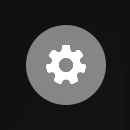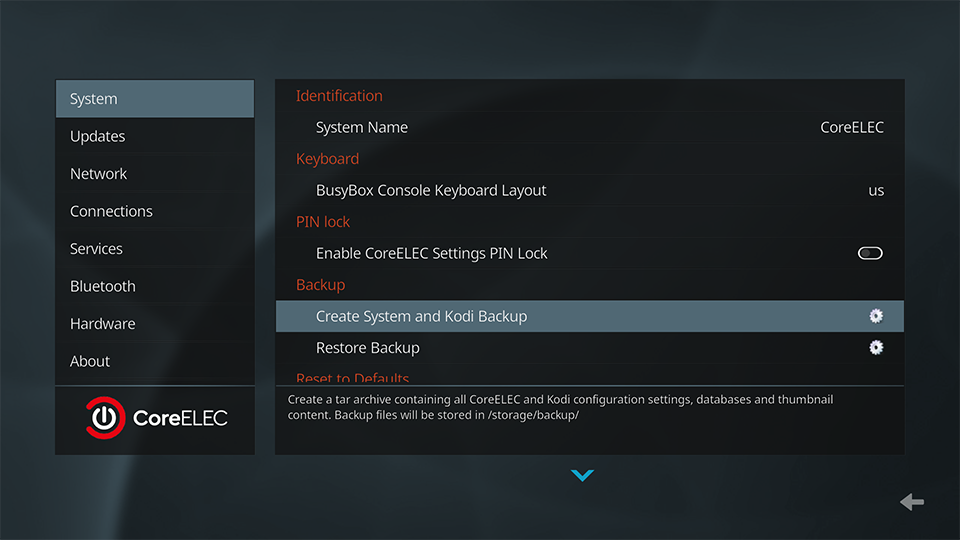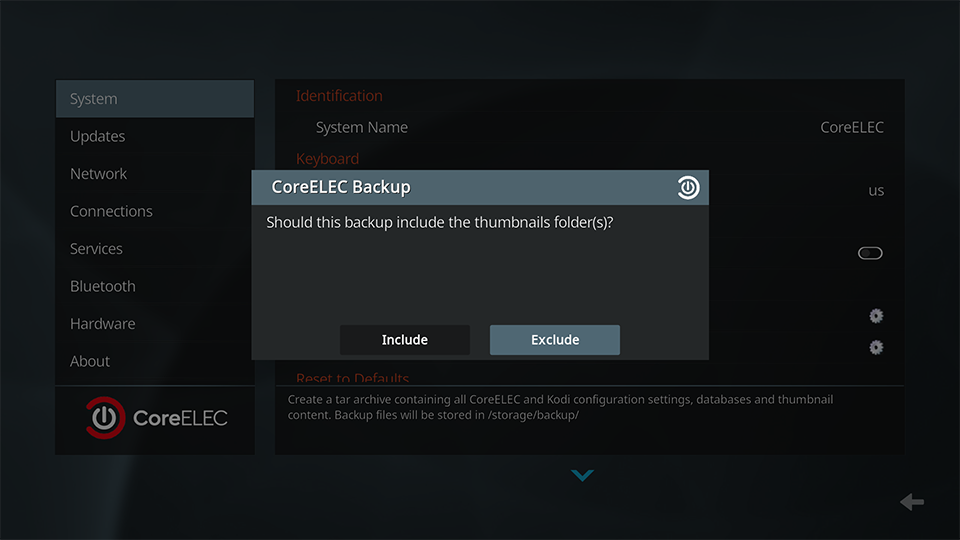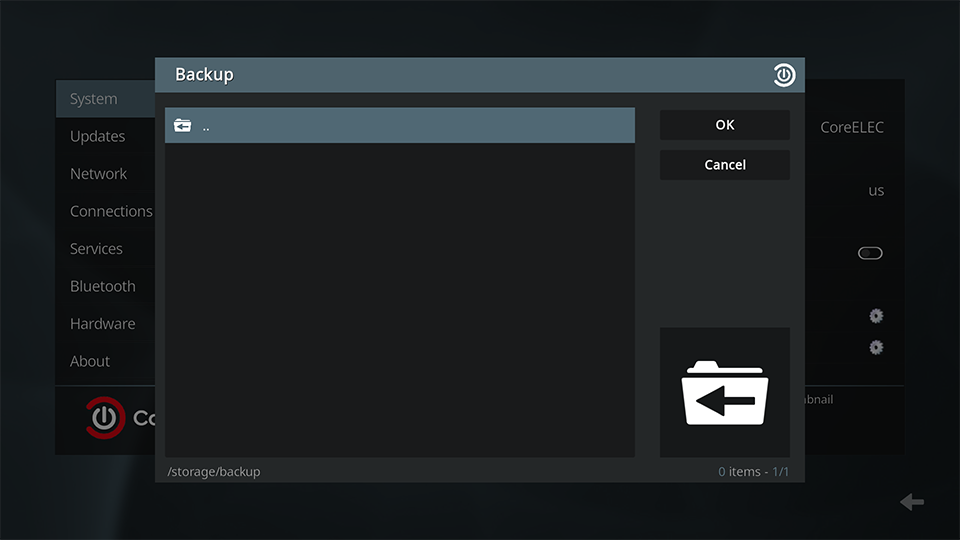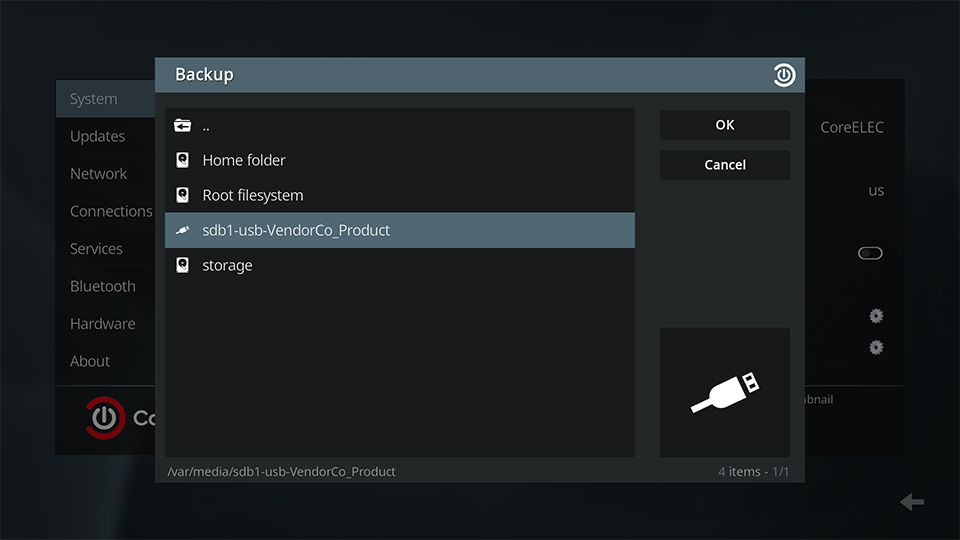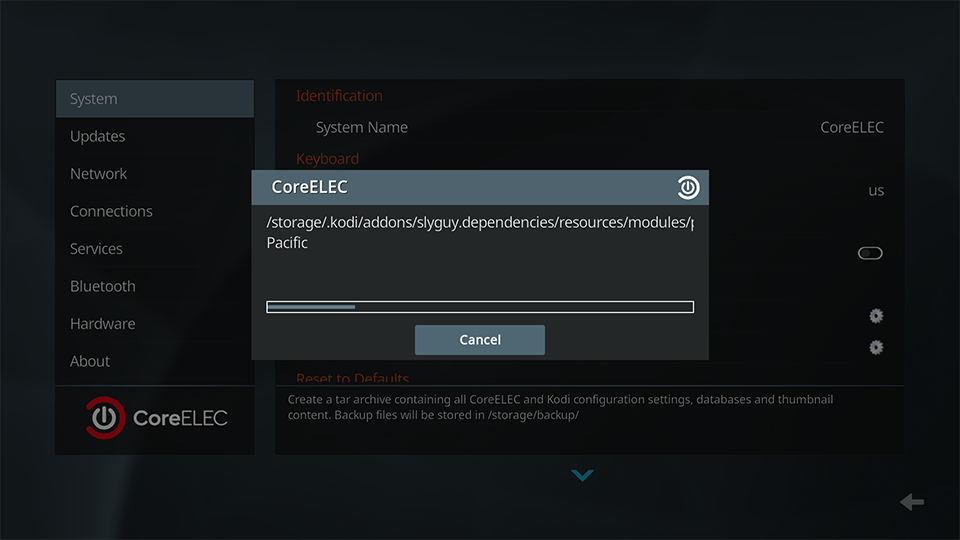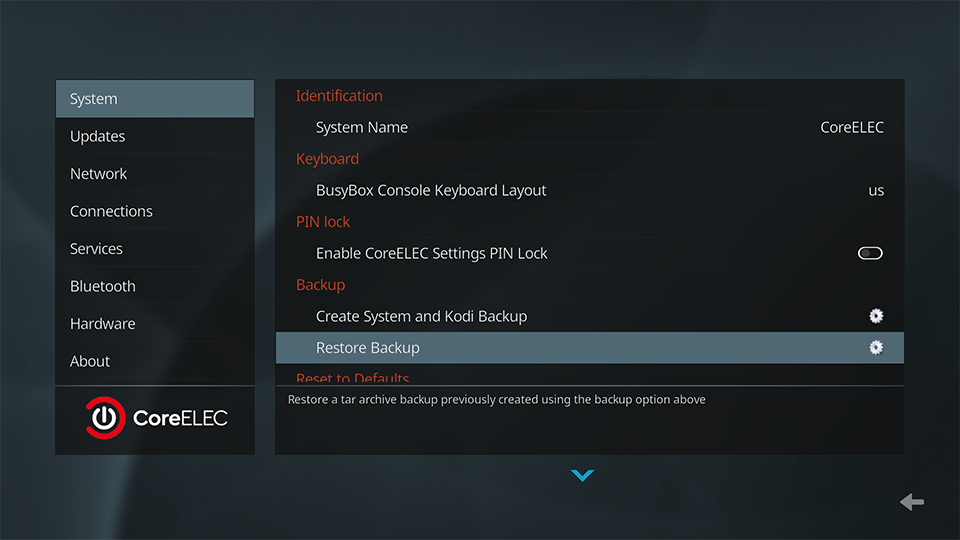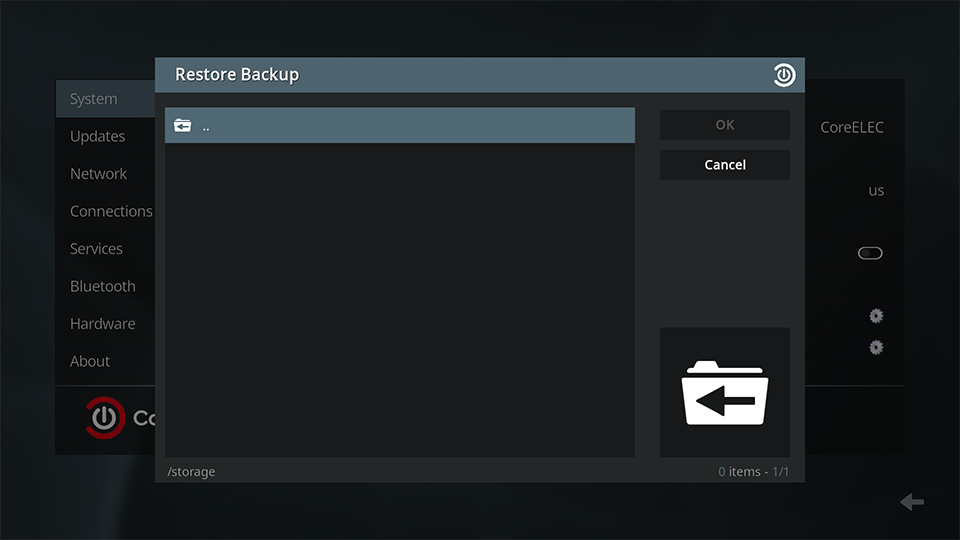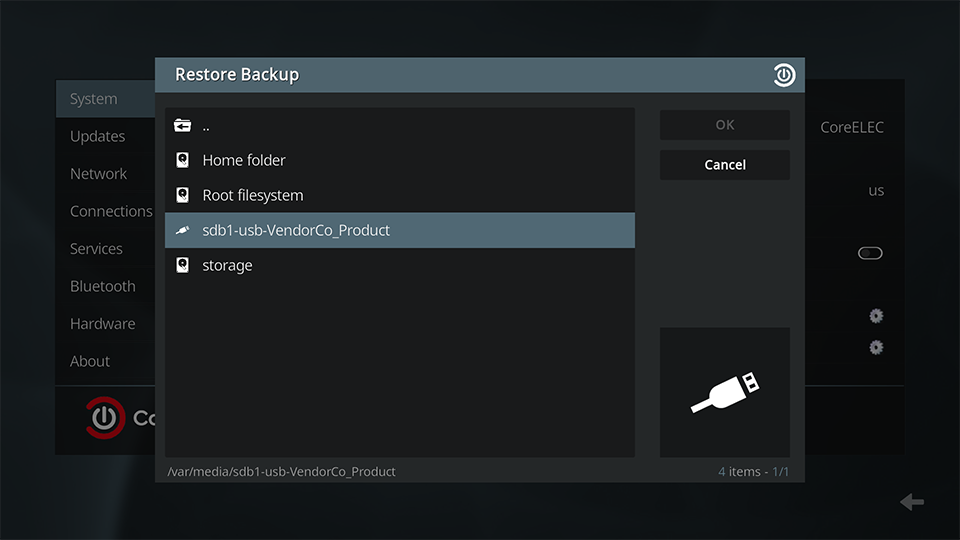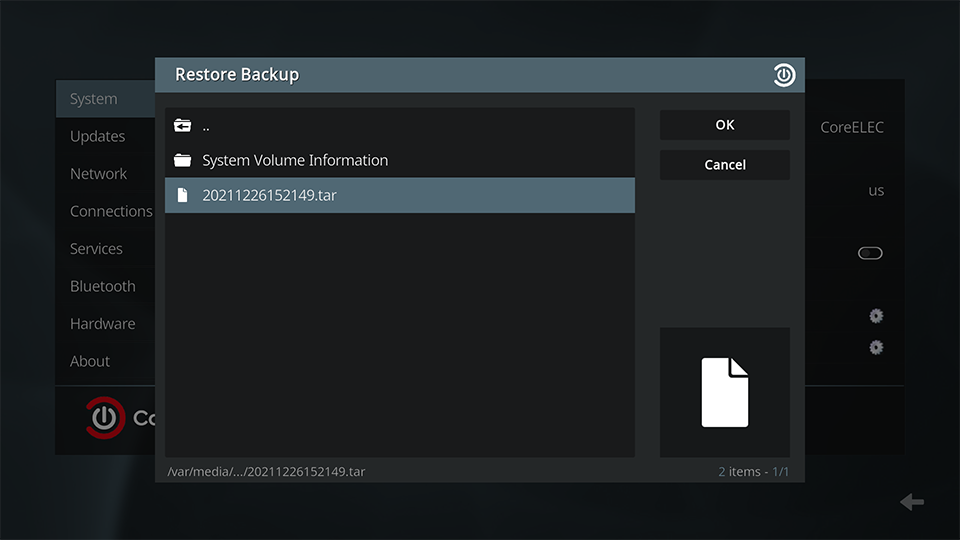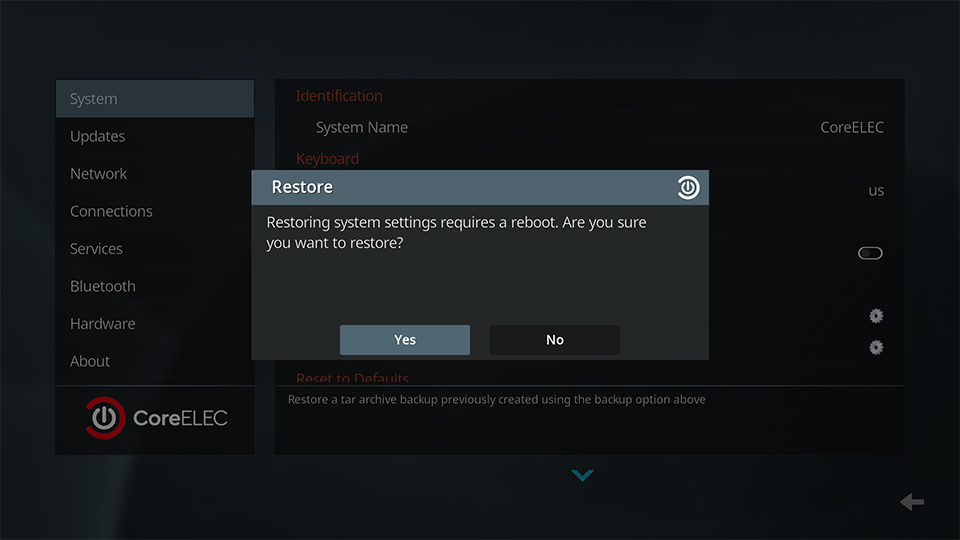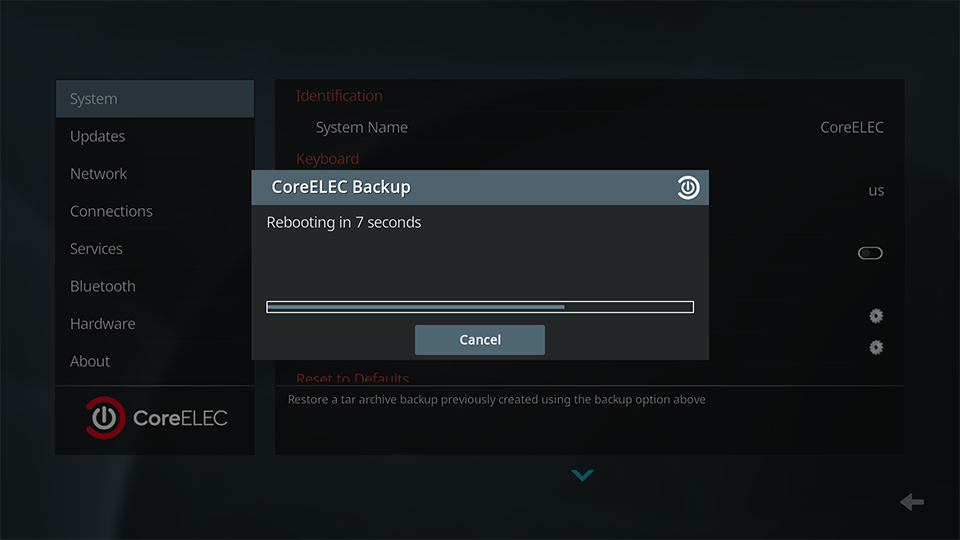CoreELEC Backup Tool
The main purpose of a backup is Data Loss Prevention. Therefore it is recommended to perform a backup after a new installation of CoreELEC, and before any update or change to the system.
CoreELECs internal backup tool backs up and restores only config files and not the OS itself, including: usernames, passwords, settings, add-ons, configurations files, personal api keys, pictures, video and audio files, thumbnails, temporary files, etc. But not the operating system itself (like linux and kodi which are changed by CE update procedure)!
Requirements
- “advanced” or “expert” enabled in Kodi (Kodi settings / bottom left pane)
- “Hidden files and directories” and “File renaming and deletion” enabled in Kodi (Kodi settings / media / general)
- Kodi “storage” has to be mounted in Kodi file explorer (add source / browse / home folder)
- USB Flash Drive (or other storage device) of sufficient capacity
- available functional USB slot
Creating a Backup
- select
Settings
- select
CoreELEC
- select
System - select
Create System and Kodi Backup
- make a selection
- Keep selecting the back folder till the home screen appears.
- Select the USB Flash Drive
The backup will start
HINT: before removing the USB Flash Drive, reboot CoreELEC from the power menu, allowing the backup file to synchronize to the drive.
Restoring a Backup
- Select
Settings - Select
CoreELEC - Select
System - Select
Restore Backup
- Keep selecting the back folder till the home screen appears.
- Select the USB Flash Drive
- Select the backup file
- Select
Yesto restore the backup
CoreELEC will restart
Upon reboot the restoration process, which can take up to 10 minutes, will begin.