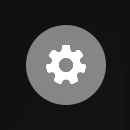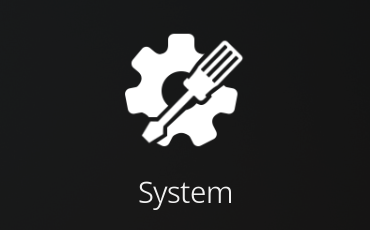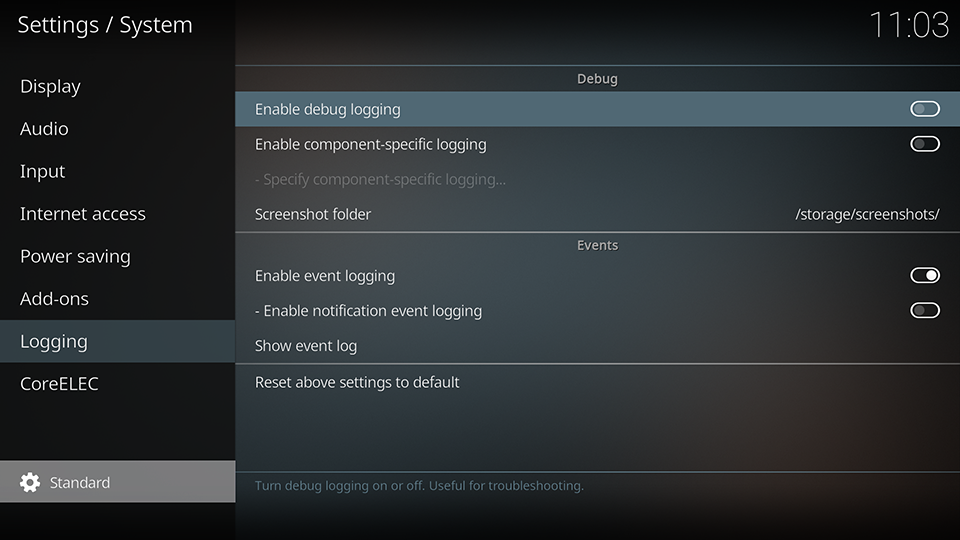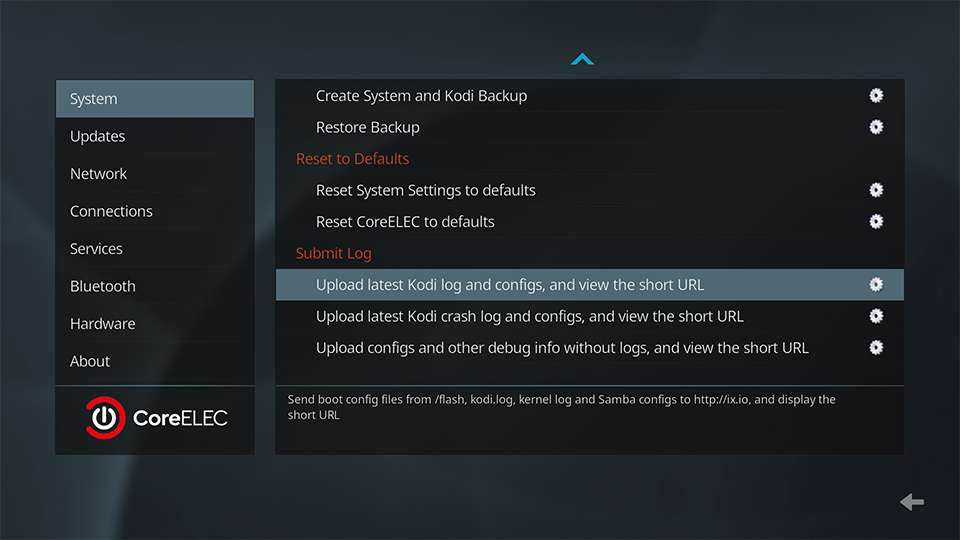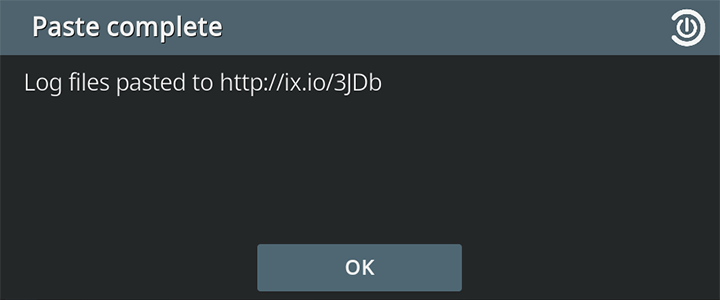System Logs
Enable Kodi debug logging
- select
Settings
- select
System
- ensure user mode is set to Standard or better
- enable debug logging
Prior to posting a debug log, reboot the device and reproduce the issue.
Obtain the log
After debug logging is enabled:
- select
Settings
- select
CoreELEC
- select
System - select
Upload latest …
This will generate a URL with debug information from the device.
- Post the generated URL when requesting support in the CoreELEC User Support Forums.
CAUTION: the URL is cAsE sEnSiTiVe
Alternate methods for obtaining logs
Sometimes debug information has to be obtained in different ways.
dmesg
- SSH into device
- enter:
dmesg | paste
Post the generated URL when requesting support in the CoreELEC User Support Forums.
Ramoops Panic Logger
CoreELEC has the ramoops driver enabled by default, allowing the kernel to store kernel oopses, kernel console output, and user messages in a reserved memory region inside the devices RAM.
In normal hardware designs, RAM will remain powered on during a reboot, retaining the data.
- To create a ramoops log after a reboot enter:
cat /sys/fs/pstore/console-ramoops-0 | paste
Post the generated URL when requesting support in the CoreELEC User Support Forums.
Hastebin
Hastebin is a website that allows users to share plain text through public posts called pastes.
Pastes will stay for 30 days from their last view.
Post the generated URL when requesting support in the CoreELEC User Support Forums.
SDIO Debug Board
Team CoreELEC has developed a universal Amlogic SDIO debug board.
The SDIO debug board will give easy access to the UART interface without needing to open or modify anything on the device.
Information on how to obtain a board can be found here.
Update: This product is not available anymore
UART
Most of the Amlogic devices do support an UART interface. Mostly there are pin headers soldered but this can be just be done by the user itself.
Then use a standard 3V3 TTL compatible UART adapter to read out the log.
coreelec='quiet loglevel=9 nopkmute'