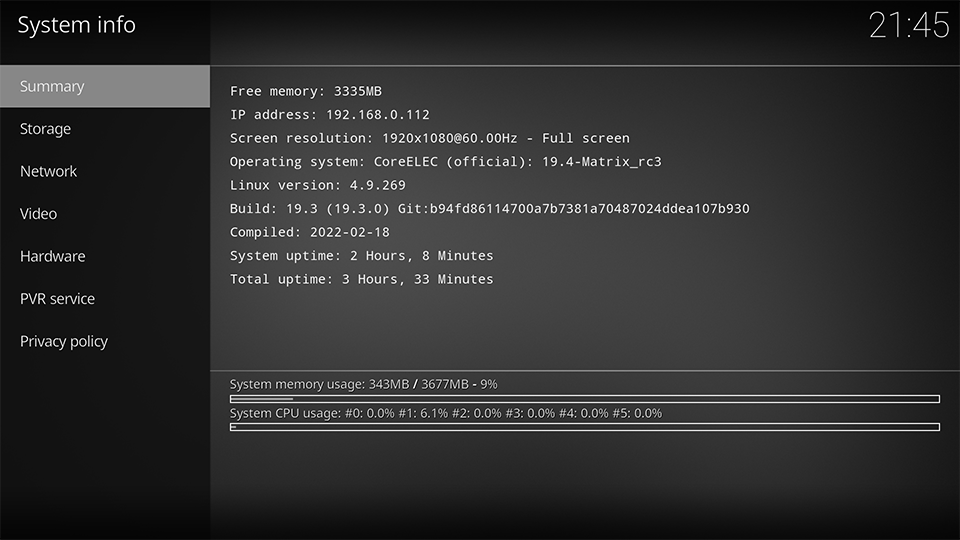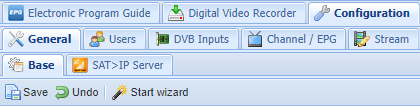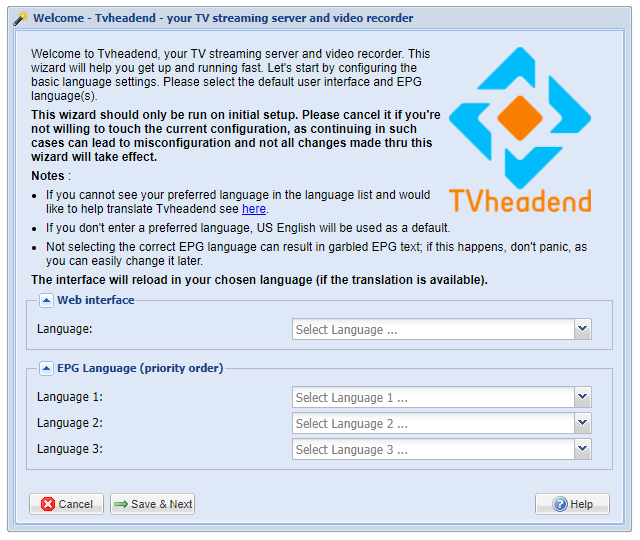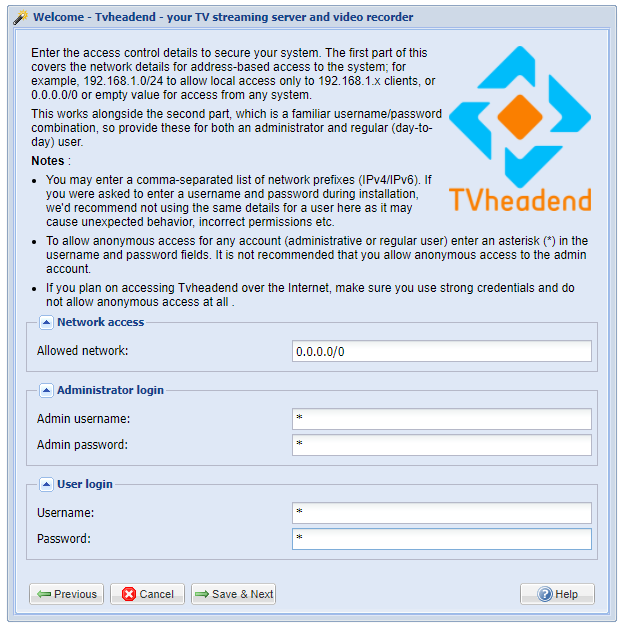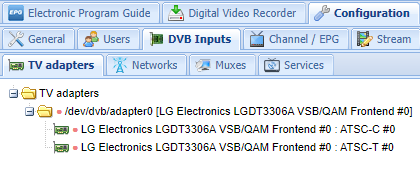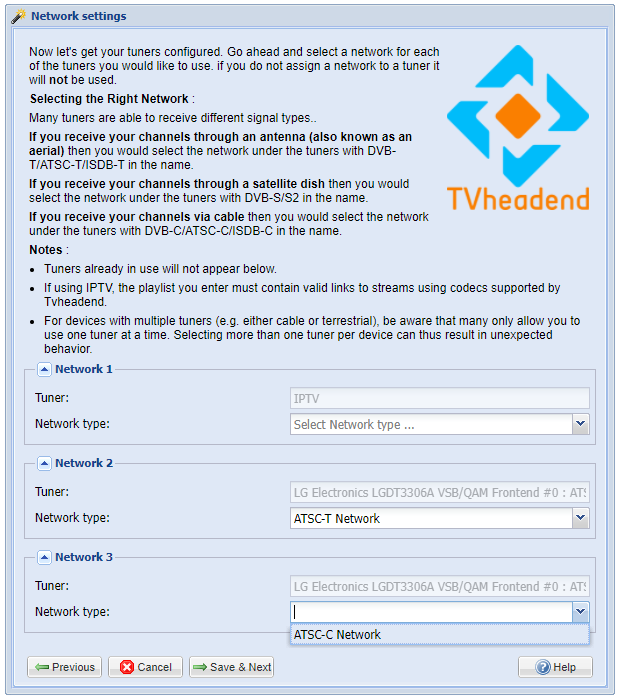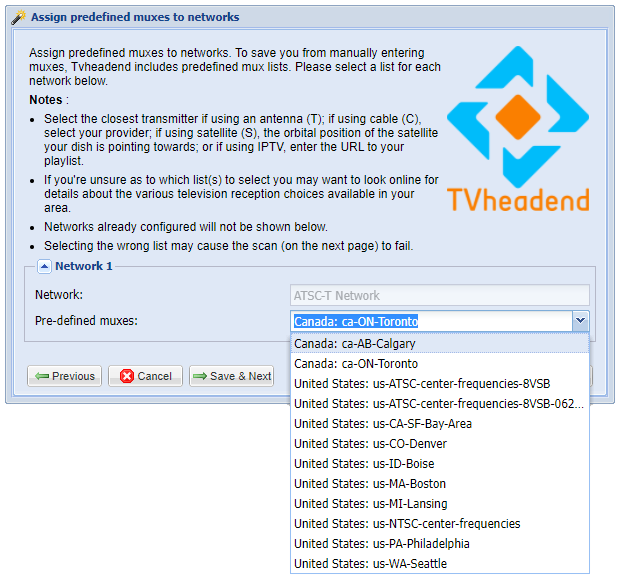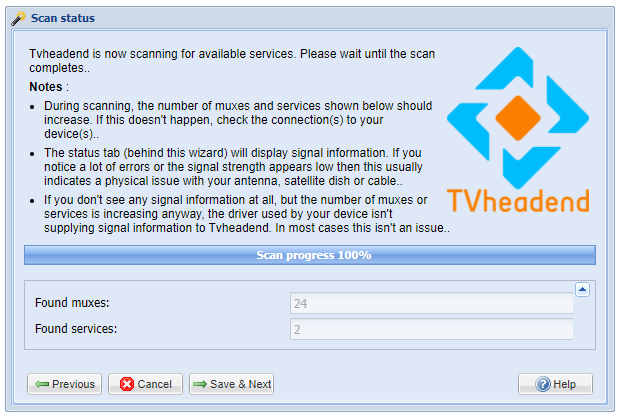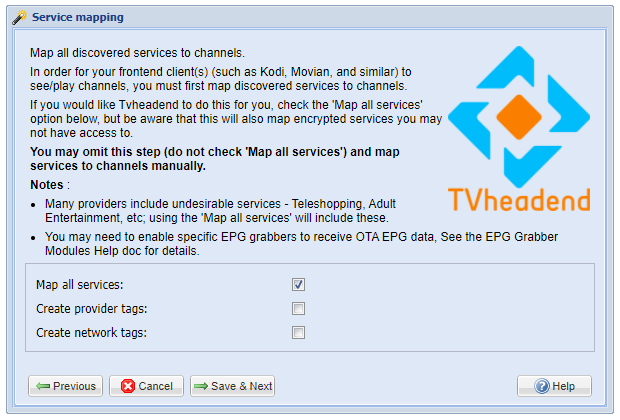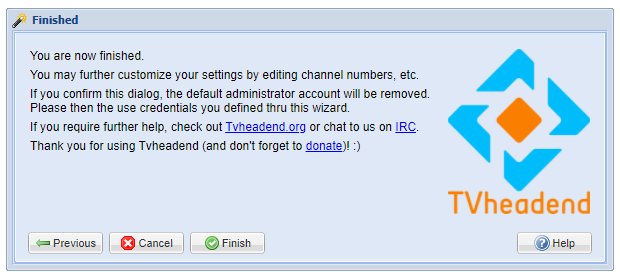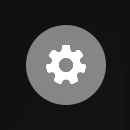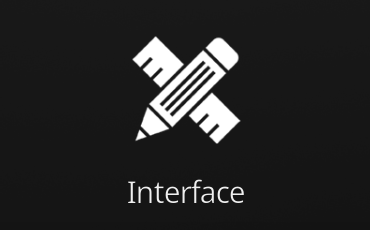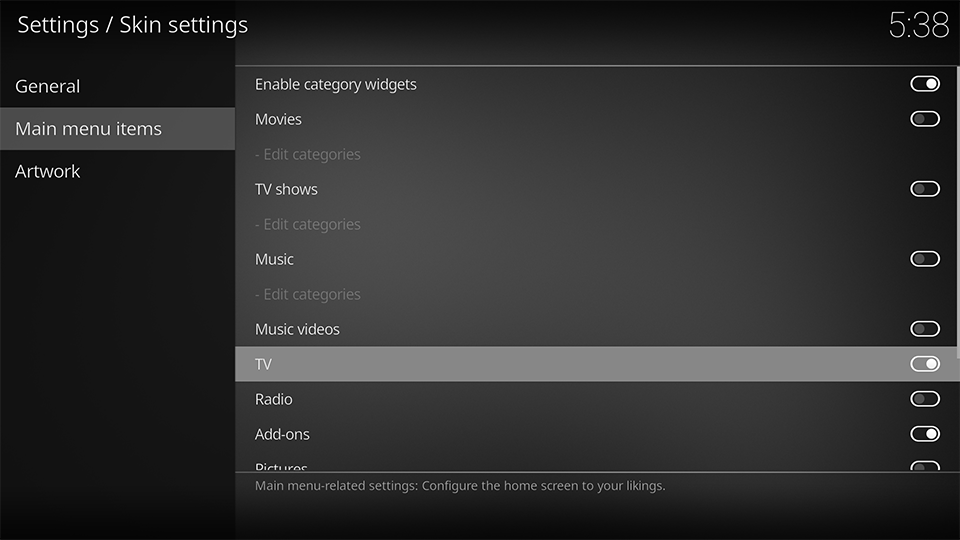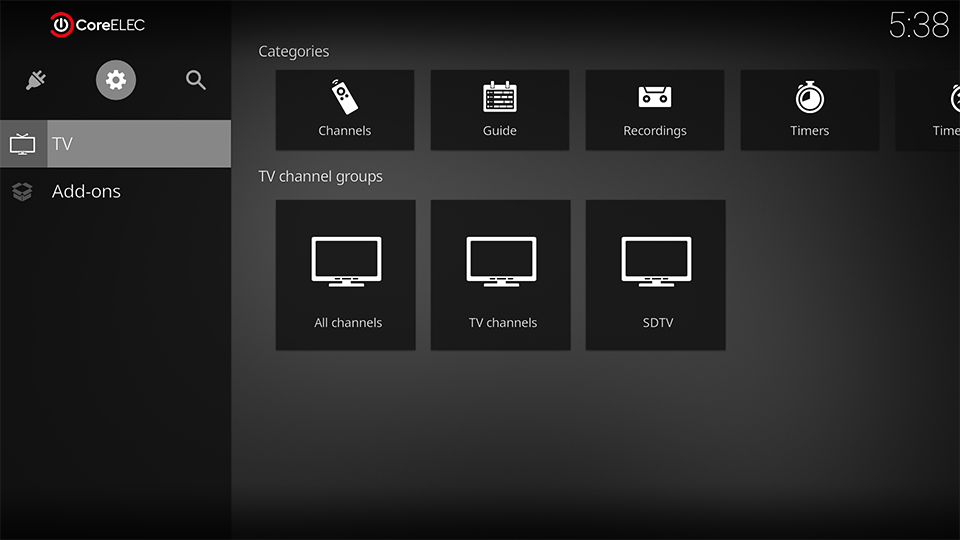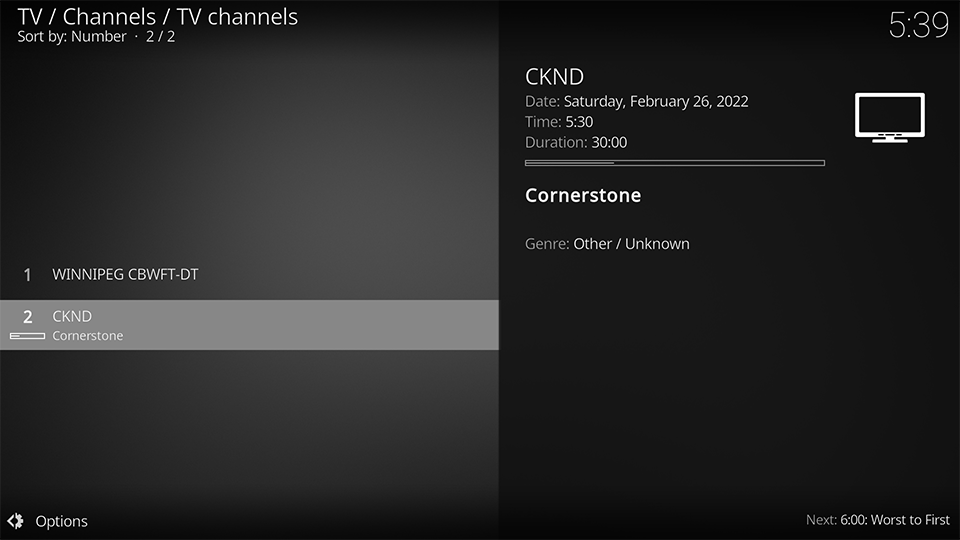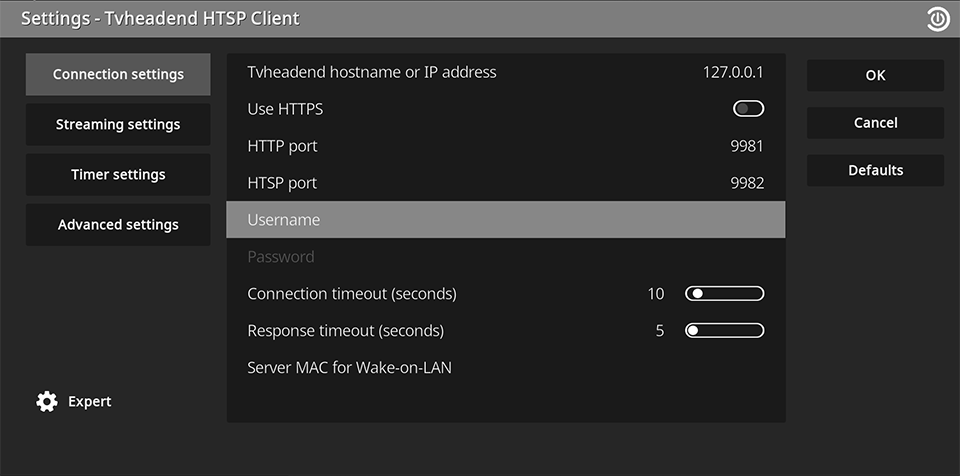Setting up a USB TV Tuner with Tvheadend
This tutorial covers basic instructions on how to install and setup a compatible USB TV Tuner under CoreELEC, and enable Terrestrial TV Service by the use of an indoor Antenna.
These instructions can easily be modified for use with a Cable TV or Satellite Dish subscription.
Devices used in this tutorial
- Personal Computer
Software used in this tutorial
- CoreELEC 19.4 Matrix RC3
- Tvheadend Client 19.0.6.1 (CoreELEC Repository)
- Tvheadend Server 4.2 (CoreELEC Repository)
Installing the Tuner and Software
- insert the USB TV Tuner into an available USB slot of the CoreELEC device
- connect the antenna to the TV Tuner
- boot into CoreELEC
- install from the CoreELEC Addon Repository:
- Tvheadend Client (PVR Clients)
- Tvheadend Server (Services)
- find the device IP address in
System Information
- using a Personal Computer, open a Web browser and navigate to the CoreELEC device running the TV Headend Server using port 9981
eq: 192.168.0.112:9981
Setup wizard
Once connected to the web interface, the setup wizard should start automatically. If not:
- select
Configuration - select
General - select
Base - select
Start wizard
- select
Save & next
- enter
0.0.0.0/0under allowed networks - enter
*in the remaining sections - select
Save & next
The demodulator should appear under the TV adapters list:
If the demodulator is missing from the list:
- install the Crazycat and Linux DVB drivers from the CoreELEC Repository (Services)
- select different DVB drivers
- reboot the device and start the wizard again.
Unsupported hardware remains undetected.
- select ATSC-T for anTenna
- select ATSC-C for Cable
- select
Save & next
Depending on region (Americas, Europe, Asia, Oceania), hardware setup, and device(s), the Network type can be different:
See Broadcast Standards by Country
- select the corresponding mux
- select
Save & next
- wait for the scan to finish
- select
Save & next
- check
Map all services - select
Save & next
- select
Finish
- select
Save
Accessing TV Channels
- select
Settings
- select
Interface
- select
Skin - select
Configure skin - select
Main menu items - enable
TV
The home screen now shows a TV tab.
- Select
Channelsfrom the Categories Tab
- Select
TV Channel
Tvheadend Client Configuration
This is where any usernames, passwords, and settings previously configured via the Web Interface, would be entered.
To access the Client settings use the Add-on Browser and:
- select
My add-ons - select
PVR clients - select
Tvheadend HTSP Client - select
Configure
Tvheadend support
For detailed configuration instructions, please consult the Tvheadend Wiki and the Tvheadend User Guide.
For help with Tvheadend, please visit the Tvheadend User Forums
The Tvheadend sources can be found on Github
Team CoreELEC provides no support for 3rd party applications.