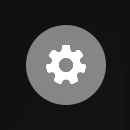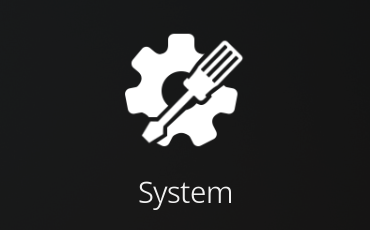Display Settings
CoreELEC Display Settings
These settings are CoreELEC specific
Version 1
- select
Kodi Settings
- select
System
- ensure user level is set to
Standardor better - select
CoreELEC
| Disable Noise Reduction | Static Noise (snow) reduction |
|---|---|
| Tone map SDR to HDR | Inverse tone mapping allows for upscaling SDR content to HDR |
| Tone map HDR to SDR | Allows for maintaining high visual fidelity of content |
| Disable Dolby Vision support | Disable Dolby Vision support. Only available if Amlogic device do support Dolby Vision. |
| Dolby Vision Led mode | Choose TV-Led (RGB 4:4:4) or Player-Led (YCbCr 4:2:2) mode for Dolby Vision. |
Version 2
- select
Kodi Settings
- select
System
- ensure user level is set to
Expert - select
Display
| Force display colour depth | Force a custom user defined colour depth for all media |
|---|---|
| Force colour subsampling | Fix 4k playback black screen issue on some TV’s and AVR’s |
Settings may differ depending on CoreELEC version.
Kodi Display Settings
Most CoreELEC Media Center Settings are compatible with Kodi Settings and perform the same functions. Please consult the Kodi Wiki for reference.
The Kodi Display Settings are documented in the Kodi Wiki.
For support with Kodi please refer to the Kodi Community Forum.
Kodi is maintained and supported by Team Kodi.