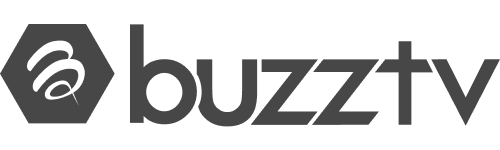CoreELEC for BuzzTV
These instructions explain how to install and boot CoreELEC on supported BuzzTV devices from µSD Card by use of a Windows PC. The instructions can easily be adapted for other Operating Systems.
Supported devices
| Amlogic-ng | Amlogic-ne |
|---|---|
| BuzzTV X5 64 AI / 128 AI | BuzzTV X5 64 AI / 128 AI |
| BuzzTV HD5 | BuzzTV HD5 |
| BuzzTV U5 | BuzzTV U5 |
Requirements
- Personal Computer with Internet Access
- Memory Card Reader
- A compatible Class 10 (USH 1/V 10) or better μSD Card
- Image Writing Software
Image writing software
| Application | Function | Linux | Mac | Windows |
|---|---|---|---|---|
| balenaEtcher | Bootable Media Creator | X | X | X |
| UNetbootin | Bootable Media Creator | X | X | X |
| USBImager | Bootable Media Creator | X | X | X |
| DDRescue / DDRescue-GUI | Disk Utility | X | ||
| Disk Utility | Disk Utility | X | ||
| Rufus | Bootable Media Creator | X |
Preparation
- Visit the CoreELEC website
- Select a version to download
- The Download Helper will pop up
- Select Skip that and just show me all download options
- Download the generic image (CoreELEC-Amlogic-xx.arm-xxx-Generic.img.gz)
- Write the downloaded image to a μSD Card
Installation
| Device | Edition | DTB | SoC |
|---|---|---|---|
| BuzzTV X5 64 AI / 128 AI | 4G | sc2_s905x4_buzztv_x5 | S905X4 |
| BuzzTV HD5 | 4G | s4_s905y4_buzztv_hd5.dtb | S905Y4 |
| BuzzTV U5 | 4G | sc2_s905x4_buzztv_u5_4g_1gbit | S905X4 |
- Copy the device tree from the device tree folder on the µSD card to the root of the µSD Card
- Rename the device tree dtb to dtb.img
- Insert the µSD Card into the devices µSD slot
- Boot the device using the terminal method
Install CoreELEC to eMMC
This feature is unavailable on BuzzTV devices.
Device Support
For support unrelated to CoreELEC, please refer to the BuzzTV Community Support Forums.
Notes
The above instructions also can be used to create a bootable USB Flash Drive.